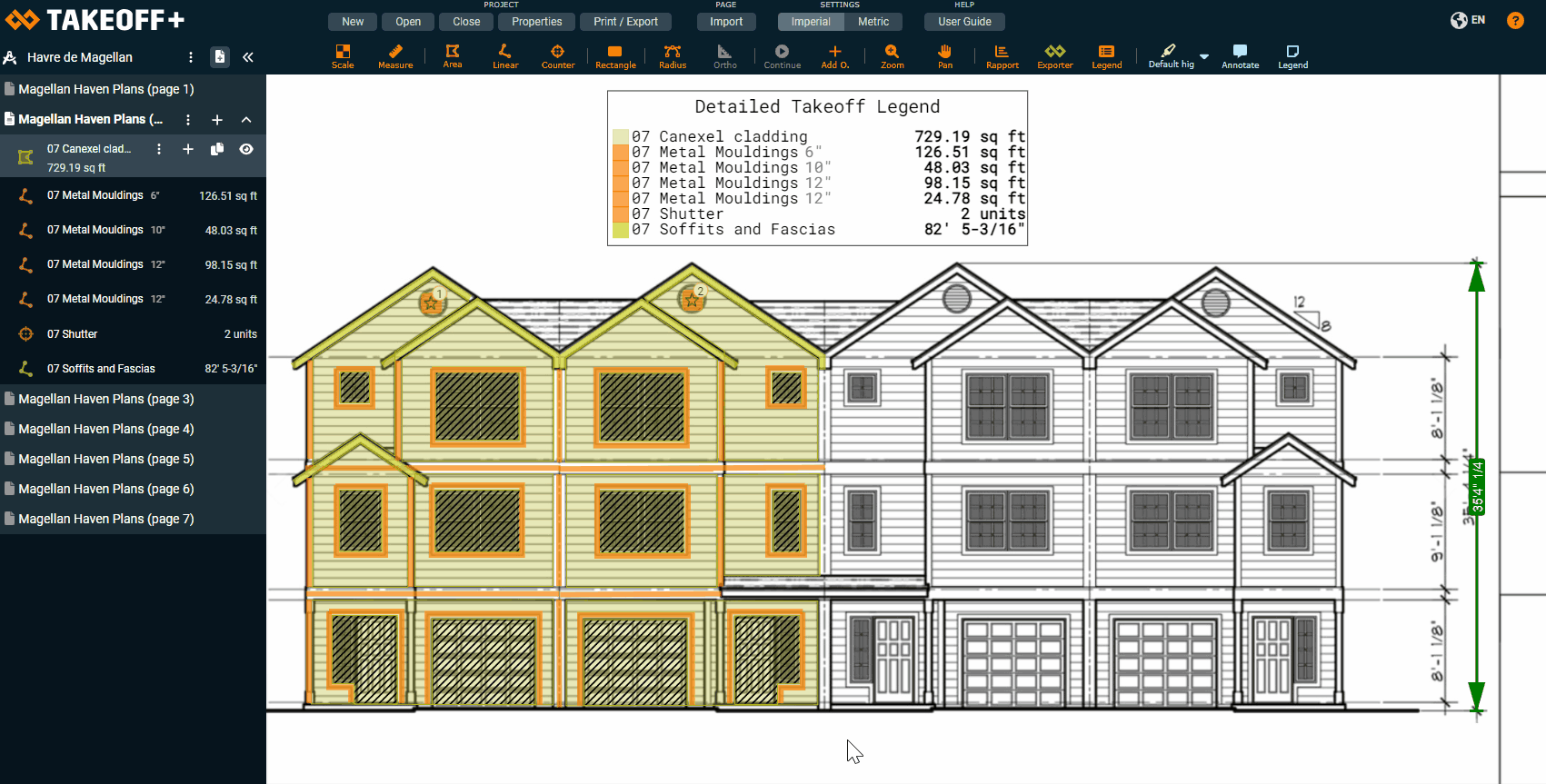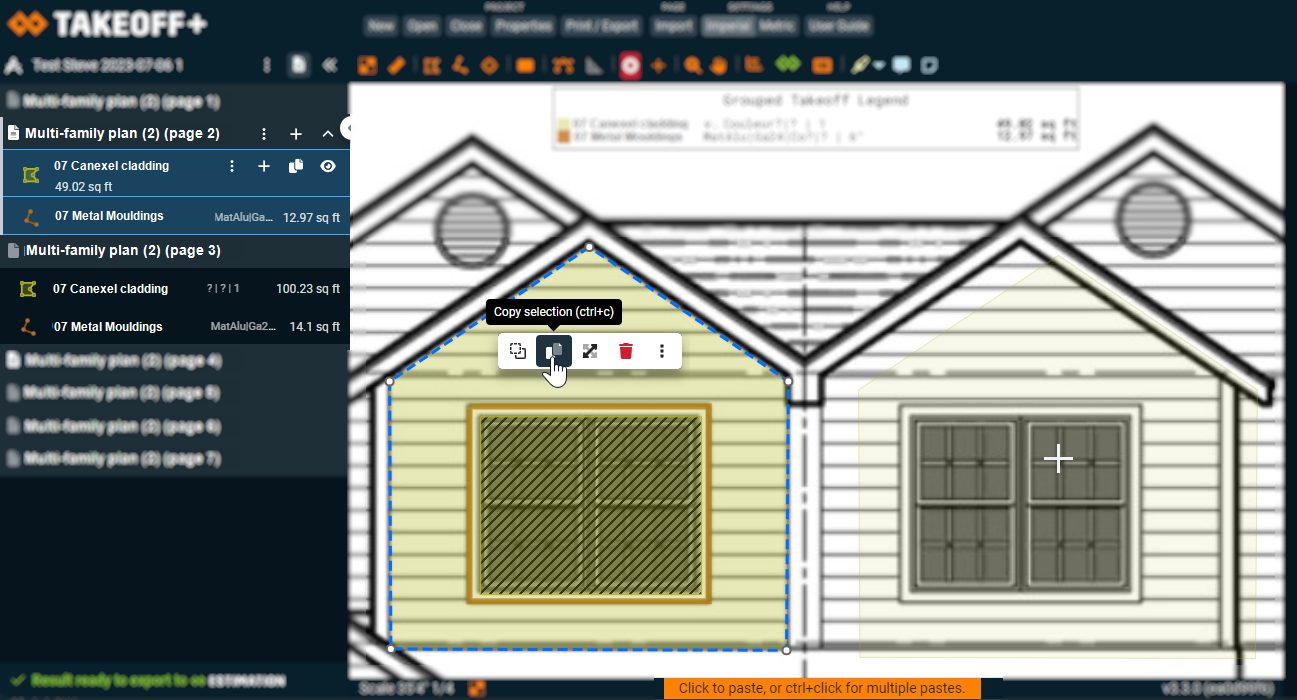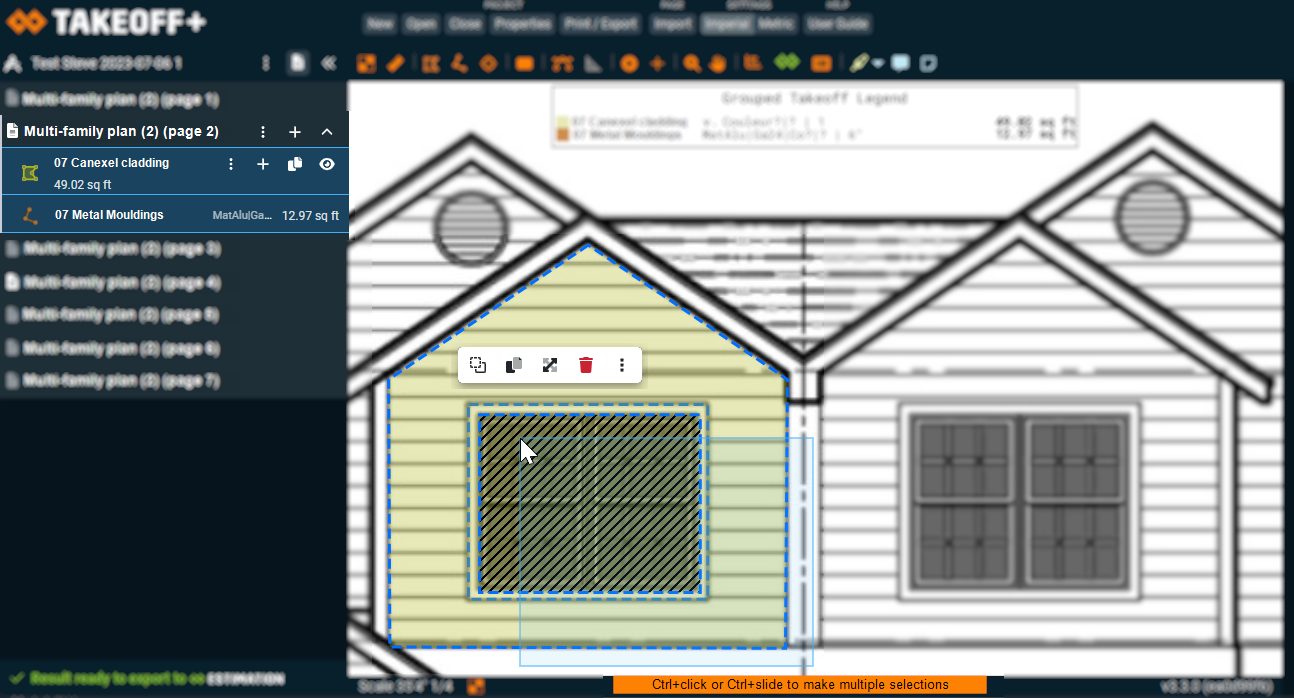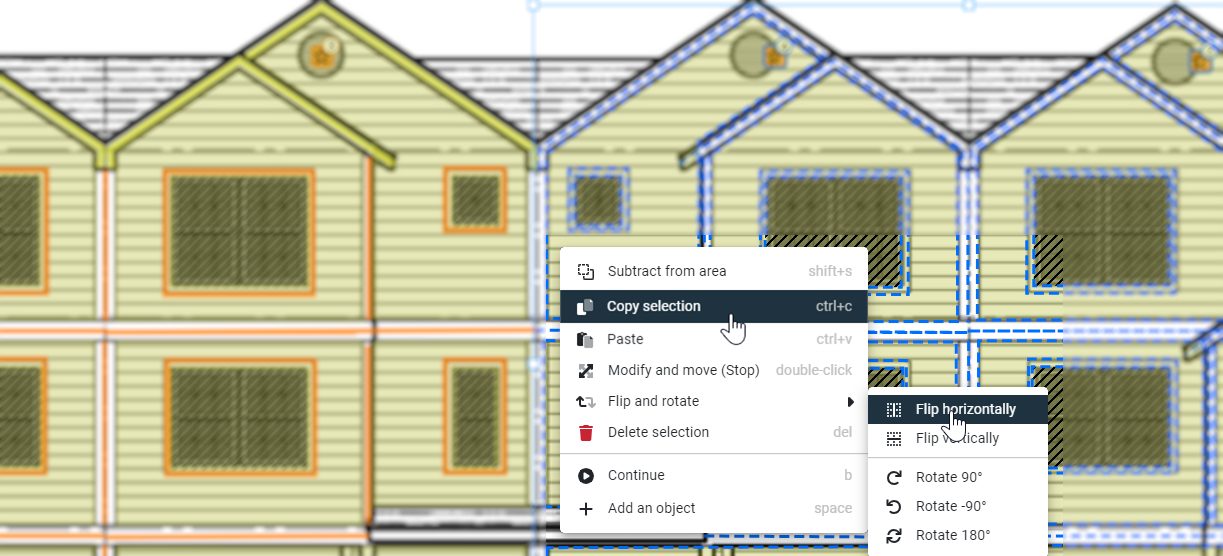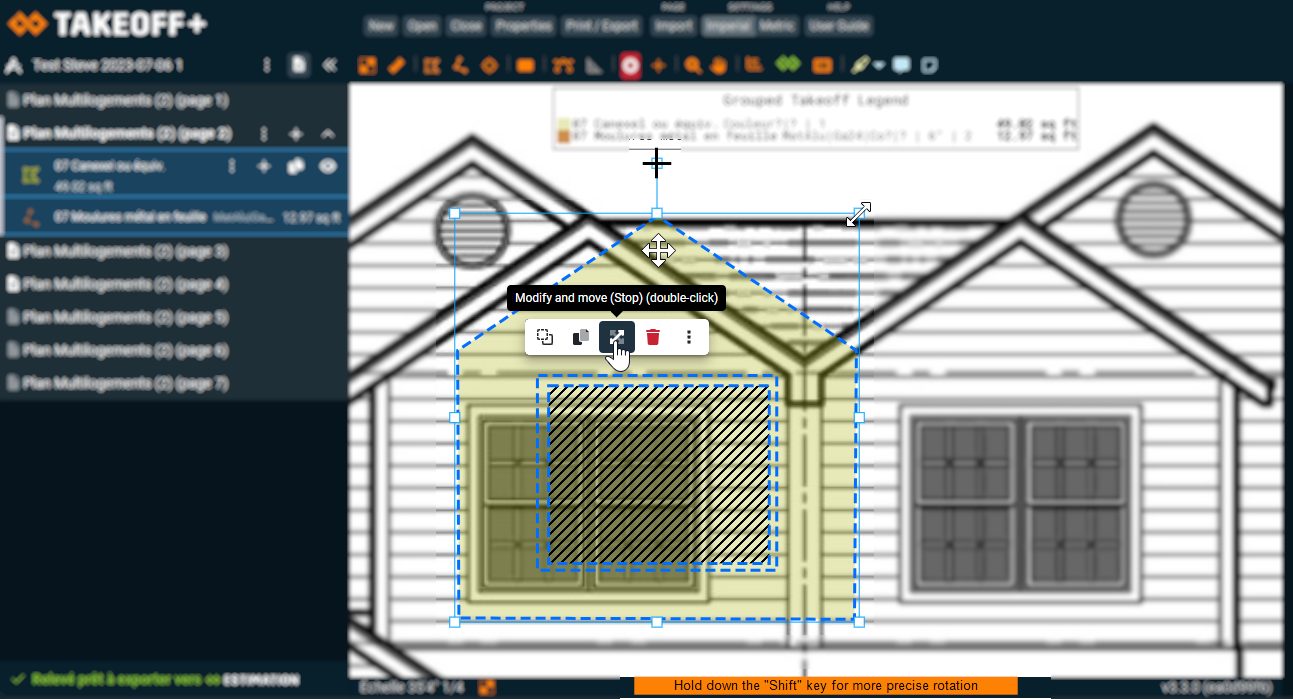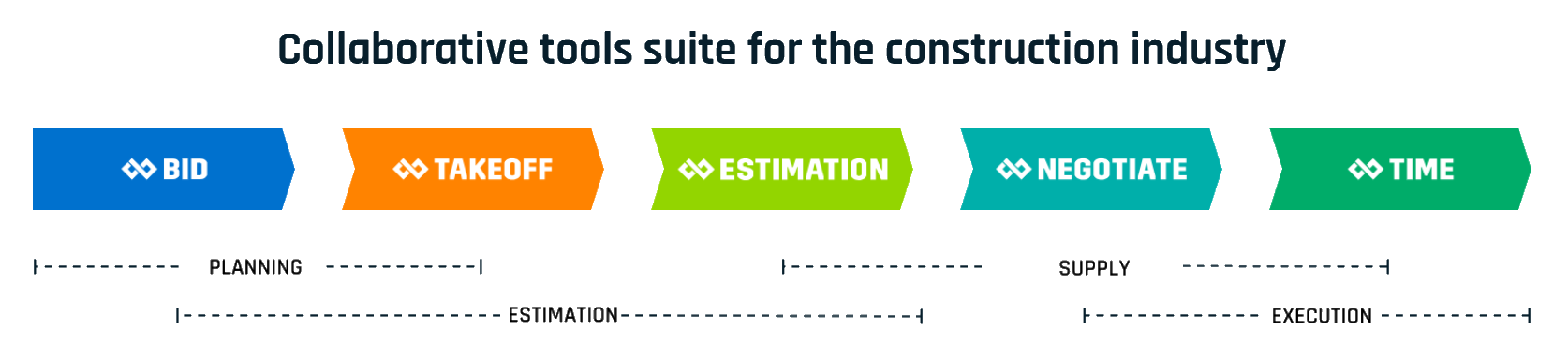The copy-paste function is available in TAKEOFF from now on, along with several other new features.
Since July 2023, it’s been possible to use new functions in TAKEOFF , the most efficient construction software for taking quantities directly on pdf plans. The ConstructBuy team has listened to its customers’ requests and recently released an update containing various improvements, including the copy-paste available in TAKEOFF from now on.
Several highly requested improvements are regularly updated and now we are proud to deliver these 4 new features:
Click on the features name above or scroll down for more details about these new features.
1- New feature: Copy and paste takeoffs.
After selecting a takeoff (or multiple takeoffs, as you’ll see in point number 2 of this blog post, this is now possible!), here’s how to use the copy-paste available in TAKEOFF:
- Copy your takeoff by clicking on the icon in the contextual toolbar that appears after your takeoff selection. You’ll then notice the copied takeoffs appearing semi-translucent, so you can reposition them as desired on your plan.
- Paste your copied takeoffs by clicking on the left button of your mouse. You will also notice an orange note at the bottom of the screen informing you that you can paste your copied takeoffs multiple times and in various locations by holding down the “Ctrl” key. You can even paste an opening (subtraction) onto another takeoff.
- You can also select another plan page to paste your copied takeoffs onto it by clicking the left button of your mouse. You’ll notice that the same copied takeoff is also pasted on the newly selected plan page and is added to the report thanks to the “Results for the entire project” function being activated.
Would you like to know more about the copy-paste available in TAKEOFF?
2- Ability to select multiple takeoffs at once.
It is now possible to select a series of takeoffs either by clicking on the takeoffs or by holding down your left mouse button and dragging across the desired shape. You will then notice the following:
- Selected takeoffs are highlighted, both on the plan and in the list of takeoffs on the left panel;
- An orange note at the bottom of the screen indicates that you can make a sequence of multiple selections by holding down the ‘Ctrl’ key;
- A quick actions bar will appear as soon as you release the left button on your mouse, offering a choice of several possible actions for your selection of takeoffs, such as:
-Copy and paste
-Edit and move
-Delete
-Flip and mirror
-Rotate
Would you like to know more about how to select in TAKEOFF?
3- Ability to flip or rotate the takeoff.
After making a selection or a multi-selection of takeoffs, here are some new features available:
- Click on an icon from the contextual button bar that appears after the selection to paste your selection according to several possibilities including the Flip and Rotation submenu.
– Flip all the selected takeoffs, either vertically or horizontally;
– Rotate all the takeoffs by 90 degrees either clockwise or counterclockwise.
- Paste the entire set of rotated takeoffs to the desired location very quickly by using just a few clicks thanks to the quick menus of the copy-paste available in TAKEOFF. This will save you valuable time while minimizing transcription errors in your takeoff.
Would you like to know more about the mirror and flip functions in TAKEOFF?
4- Edit and move a takeoff.
After selecting one or several takeoffs, double-click on one of your selected takeoffs or select the ‘Edit and move’ icon from the toolbar that appears after selection. You can then perform one of the following actions:
Move all the selected takeoffs by holding down the left mouse button until the targeted location;
Increase or decrease the size of all selected takeoffs. This is done by selecting one of the resize handles on the perimeter of the takeoff, and dragging it while holding down the left mouse button, until the desired size;
Rotate all the takeoffs either clockwise or counterclockwise by selecting one of the resize handles on the perimeter of the takeoff, and dragging it while holding down the left mouse button, until the desired rotation. You will then notice the following specifications:
-The rotation is done in 22.5-degree increments;
-An orange note at the bottom of the screen indicates that you can make a more precise rotation by holding down the ‘Shift’ key.
- Possibility to edit or select a takeoff through an overlay of several takeoffs.
Would you like to know more about how to edit and move in TAKEOFF?
About ConstructBuy
ConstructBuy is the most accessible grouping of digital, modular, integrated and collaborative tools in the construction industry. Our platform was created to enable construction industry stakeholders (contractors, architects, general contractors and specialists) to facilitate their operations in the four stages of a project: planning, estimation, supply and execution. ConstructBuy customers can get several benefits by using it: simpler processes, easier relationships, more efficient days and more profitable projects. They even confirmed that they made fewer mistakes, made their employees happier and had more time to make the most of their tools.
Whether it’s for your calls and invitations to tender with the BID tool, your statements of quantities and your estimate with the TAKEOFF and ESTIMATION tools, or managing your employees’ time sheets with the TIME tool, rest assured that we will continue to be there to support you in the digitization of our industry.